This setup guide is included with every Uniserve ADSL modem kit. It contains quick information about how to trouble shoot your connection.
Click here to download PDF file Quick Setup Guide
1 connect your xDSL filters
xDSL Modem Set Up Guide
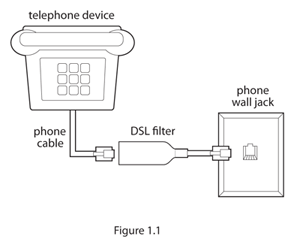
Use the xDSL Splitter/Filter (as shown in Figure 1.2) when connect- ing the xDSL Modem to the phone wall jack. Use phone filters on your additonal Telephone devices as shown in Figure 1.1.
Telephone devices include:
- Telephones
- Fax machines
- Answering machines
- Satellite dish receivers
- Alarm systems (please obtain a specific filter from your alarm system provider)
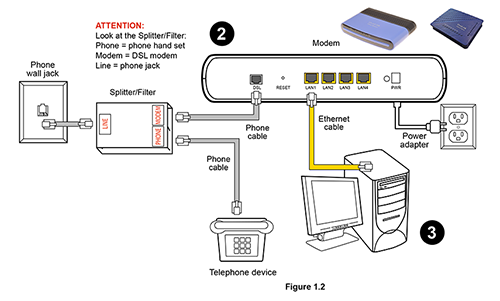
2 connect your modem
Ensure that the modem is placed on a solid surface (no carpet) and positioned at least 20cm (8 inches) away from the monitor, computer or any other electronic appliance.
Connect one end of the Ethernet cable to LAN 1 on the back of the modem, then attach the other end of the Ethernet cable to the back of your computer or router device.
Connect one end of the phone cable to the “DSL” port on the back of the modem, then attach the other end to the “MODEM” port on the Splitter/Filter, plug the Splitter/Filter into the “LINE” port of the phone wall jack. If you have a phone using the same phone wall jack as the modem, plug your phone into the “PHONE” port on the Splitter/Filter. Connect one end of the power adapter to the “POWER” port on the back of the modem, then plug the other end into a power outlet. Ensure the power button is pressed in. The DSL light will flash on and off while it is connecting. Wait until the DSL light is solid before moving on to step 3.
If you experience any difficulties, please call technical support at 1.877.864.7378.
3 connect your modem
The POWER, DSL, and LAN lights on the modem should appear on.
Open up a web browser (i.e. Internet Explorer, Firefox) to confirm that you have an Internet connection and can view web pages.
Troubleshooting Tips
1 power cycle modem
Almost any problem you will encounter when using your xDSL Modem can be corrected with a simple power cycle. To power cycle modem:
Turn the computer completely off.
Unplug the power adapter from the modem.
Wait 20 seconds.
Plug modem back in (wait until lights become steady).
Restart computer. The Internet connection should have refreshed itself and should now be connected again, open your web browser.
2 connect your modem
If your xDSL Modem is still not working there could be another reason for the problem. The lights on your modem will indicate what type of issue it is:
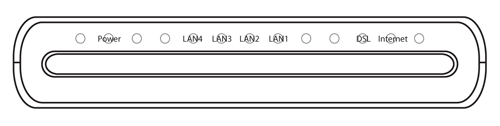
No Lights (no power to modem) Ensure modem is turned on.
Ensure power adapter is securely plugged into power outlet and into the back of the modem.
If power adapter is plugged in properly at both ends, then try a different power outlet.
Flashing DSL Light (connection between modem and Internet) Ensure that the phone cord running from the wall jack to the modem is LESS than 10 feet long.
Remove any line filters from the wall jack to the modem.
Ensure all other devices that connect using the phone line (other phones, fax machines, answering machines) have line filters attached to them from the wall jack.
No LAN Light (connection between modem and computer)
Check to see that the Ethernet cable is plugged firmly into the back of the modem, and into the Ethernet jack at the back of the computer or router.
Check the Local Area Connection under the computer’s “Network Connections” and ensure that it is enabled.
Ensure you are using the Ethernet cable provided.
No DSL Light (connection between modem and Internet) Ensure phone cord is firmly plugged into back of modem, as well as the wall jack.
Ensure you are using the phone cable provided.
If phone cord is plugged in properly at both ends, then try another phone wall jack.